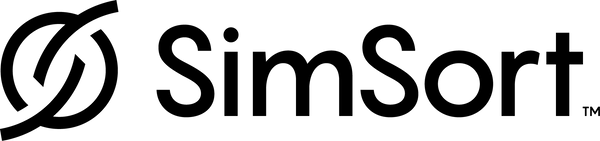Using SimSort
The SimSort inventory management system is fast and easy to use. The core of the system is the SimSort Android app, with or without an attached handheld scanner. This page will give you an overview of how to use your SimSort system to track and find resident inventory including laundry, adaptive equipment, and other personal items.
Scanning Items
Scanning items into the system is your core activity that updates item locations. Each time you run a Scan into a Location, any items found will have their status updated in the SimSort app and portal. Here are some recommended scanning routines to maximize your use of the SimSort system:
Resident Rooms
The core function of your community is to be a comfortable home for your residents. Daily or weekly scans of each room can provide your residents a sense of security that their belongings are where they belong. In the SimSort app, enter the resident's room location and choose Location Scan. Move around the room, paying special attention to dressers, closets, and any tagged equipment. Review the results and note anything that does not belong, then choose Save to update the location of all the items in the room.
Equipment Storage
Weekly audits of your equipment storage room, medicines locker, biomed shop, and other locations can update your inventory of biomedical equipment and rental fleet equipment, if they have been added to your SimSort system inventory. Looking for a piece of equipment that is due for preventative maintenance? Search the SimSort portal to find it's location, and then use the SimSort app on the item's info card to find it's exact location in the storage room with the Seek function.
Laundry Workflow
If you have laundry holding areas somewhere in the neighborhood or wing, perform a daily scan of each area after resident personals have been added. As you move holding bins into the basement, scan them again in the dirty area before putting them into the washer. Scan again as your clean items are placed on the cart for delivery, and again at the resident's room.
- Use the handheld scanner and open the SimSort app.
- Choose the Location by name (e.g., Southeast Holding Area, Dirty Laundry, Delivery Cart, Resident Room).
- Choose the activity button in the lower right corner of the app, and choose Scan into Location.
- Hold the scanner over the bin and move it slowly around the bin top, and changing orientation at times to provide the scanner the best chance to read tags that may be at different angles to the scanner.
- The scanner will beep with every new tag it reads. Continue until the beeps stop.
That's it! All items that were found have their locations now updated.
Folding Laundry
The Single Scan mode is useful for when you want to identify one item at a time. Consider putting the scanner on your folding table, and the phone off to the side with an extension cable connecting the two. Using Single Scan mode, you can drop an individual item on top of the scanner while you put it on a hangar or fold it. The scanner will read the tag and display the resident's name, so you know exactly where to put the item on the delivery cart.
Single Scan mode does not save a location, but it is very useful as a folding tool if used this way.
Closet Audits
Consider using your laundry delivery as an opportunity to scan the whole room for items.
- Select the resident's room and Scan into Location.
- Move the scanner along the closet hanging racks, shelves, and the outside of any dresser drawers.
- The scanner will beep every time it recognizes an RFID tag, and the location will be updated to the resident's room.
- When done, review the scan results. You can sort items by their home location, and easily see if there is something in the room that doesn't belong there.
Finding Items
One of the more powerful features of the SimSort system is the ability to find any item in an RFID seek mode.
- Enter the resident's inventory and select the item.
- Select Find Item. The scanner will enter a seek mode.
- Move the scanner around the closet area, dresser area, or anywhere you suspect the item might be hiding. The scanner will beep if it starts to pick up the RFID tag, and will beep faster as you get closer.
- Press Cancel once the item is found.
Reviewing Inventory
SimSort makes it easy to see all of your items at a glance.
App
Enter the resident's Location on the app. You can use the tabs to see items owned by the resident, and items that are in the resident's room location. You can also group items by their Location, Type, and Status. These can be used together, for example to see all items belonging to a resident by location, which will clearly show what items are in the laundry room, holding area, or even an unexpected location.
Web Portal
The SimSort portal (https://portal.simsort.com) is another way to view item histories, locations, and inventories. Resident administrators can set families up with with access so they can instantly see where their loved ones items are.