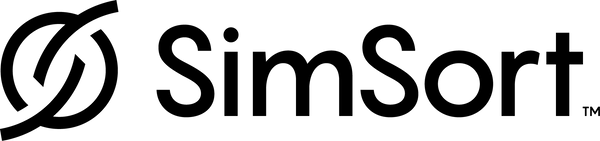App Concepts
The SimSort app is your key to managing equipment, laundry, linen, and item inventory across your community. Understanding these key concepts will allow you to use SimSort to keep your resident's belongings organized and safe. This short video demonstrates the basic functions of the app.
Basic Concepts
Locations
SimSort workflow centers around the concept of Locations. When you set up the SimSort app you will create a Location for each place items belong, and each place where they may move to that you want to track. Examples are resident rooms, equipment storage, biomed shop, laundry collection points, the dirty laundry room, the clean laundry room, and your laundry delivery cart.
Items
Once you've created a Location, you can create Items that belong in that Location. The Location where an item is created is considered it's home. When creating an Item you give it a name, snap a picture, and link it to an RFID tag that you've already connected to the Item.
Scans
Now that you've created Locations and Items, you can track how they move through your community by performing Scans. Scans are the process you use to update the item's locations and other traits. There are four kinds of Scans:
- Location Scan, where you update the item's current location. This is accessed by entering the Location and tapping Set Location. This is the main way SimSort tracks items, and should be used whenever items move into a location or during a closet audit.
- Group Scan, where you can identify a number of items in front of you. This is useful when searching through a pile of items for anything with special handling flags before washing, like a delicate knit sweater.
- Single Scan, where you can identify a single item or series of items one at a time. This is useful for identifying a wayward pair of glasses or when folding laundry.
- Home Scan is an advanced scan, where items can be reassigned to a new home location. This is useful when a resident gifts an item you're already tracking to a friend.
Workflow Examples
Scanning Dirty Laundry
- Choose the Laundry location, choose Location Scan, scan a bin of laundry.
- The system automatically updates locations to Dirty Laundry.
Folding Clean Laundry
- Choose the Single Scan mode.
- Drop items one by one on top of the scanner as you fold them or place them on a hanger.
- The SimSort app automatically displays the item's details including resident's room (the home location), so you know where to put it on the delivery rack.
- Repeat until done.
Delivering Clean Laundry
- Place items from the delivery cart into the resident's closet.
- In the SimSort app choose the Location and Location Scan.
- Scan the items and/or the whole closet.
- The system automatically updates the location of the items.
Looking for a Missing Item
- Open the SimSort app. Choose the item's Home Location, and the Item itself.
- The item's last known location will be displayed on the SimSort app.
Looking for an Item in the Same Room
- Choose the item's Home Location, and the Item itself.
- Choose Find Item to put the scanner in seek mode.
- Move around the room until the scanner starts to beep. The closer you get, the faster the scanner will beep.
- Follow the beeping until you find the item.
Performing a Room Audit
- Choose the Location and Location Scan.
- Wave the scanner around the room, dressers, and closet (no need to open wooden drawers or doors!). The scanner will beep every time it finds a new item. Continue scanning until the scanner stops beeping. The system will automatically update the location of all items.
- The SimSort app will show you all the items found. You can also sort them by home location to see any items that belong somewhere else.
- Remove misplaced items! Each will be shown with its picture card, or can be found by the scanner with the Seek function.
Advanced Concepts
Item Status
SimSort also gives you the ability to add custom Status flags to your items. These flags are configured in your app's admin panels. You can use these for anything you wish... examples are for Delicate or Hand Wash items, for Preventative Maintenance schedules, or for Required Equipment if you're using SimSort as part of your quality management system.
Location Status
Similar to Item Status, SimSort also allows you to add custom flags to Locations. This can help you track resident special requests like soap preferences. Location Status flags any items that belong to the location in scans and lists.
Item Types
Types gives you another way to mange inventory, if desired. It can be useful to display clothing separately from linens or mobility equipment, or even to differentiate types of linens (King sheet, twin sheet, etc.).
Admin Functions
Your SimSort app includes an admin panel for authorized administrators. Here you can manage app users, configure status and types, and manage your SimSort software subscription.
Dashboards
This area is reserved for a few functions like logging out of the software. Over time, we will add more functions to the app such as inventory overviews, audit workflows, and more.